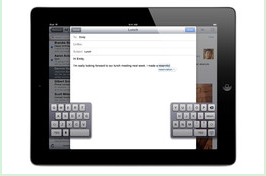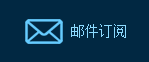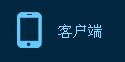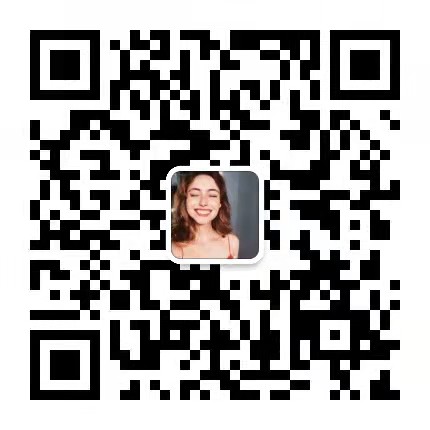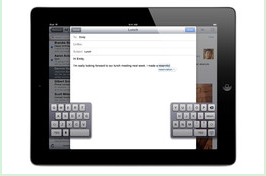
It's with you every moment of every day. It reminds you of little things that you sometimes forget, like calling friends on their birthdays and picking up the dry cleaning. It sleeps by your side, resting when you rest and working when you work. It even talks back once in a while. But how well do you really know your iPhone?
它每天时刻伴你左右。它提醒你去做有时你会忘记的小事,比如在朋友生日时给他们打电话和取干洗衣物。它在你身旁入眠,你休息时它也休息,你工作时它也工作。它甚至还会时不时和你抬抬杠。但你对iPhone又真正了解多少呢?
After months of watching friends and family use their iPhones and iPads, I realized most of them were missing out on a lot of features. I'll walk you through 10 things you might not know your iPhone and iPad can do. Aficionados may know most of these, but typical users likely won't.
我对自己的亲朋好友使用iPhones和iPad的情况作了几个月的观察后发现,大多数人都会遗漏许多功能。下面让我来告诉你10种你可能不了解的iPhone和iPad功能。铁杆果粉或许知道大多数这些功能,但普通用户可能就不了解了。
1. Directly Access Apps
1.直接访问应用程序
If you're like most people, you have your iPhone set to show some pop-up notifications. They might show up on the home screen when you get a Facebook notification, or a text message, for instance, and even when the phone is locked and the screen is asleep. To open these messages, you don't have to first swipe to unlock your phone and then open the app. As long as your device isn't protected by a four-digit security code, swipe from left to right on the notification to open the app in which the message appeared. If you do use a code, you'll be prompted to enter it after swiping the notification.
你可能会和大多数人一样设置你的iPhone,让它显示一些弹出通知。当你接到Facebook通知或是短信之类的消息时,它们可能会显示在主屏幕上,就连手机被锁定,屏幕处于休眠状态时也一样可以显示。要打开这些信息,不需要先对手机滑动解锁再开启应用程序。只要你没有为设备设置四位数密码保护,只需在通知栏上从左向右滑动,就可以打开相应的应用程序了。如果你使用密码的话,在通知栏上滑动之后,系统会要求你输入密码。
2. Tap to Scroll Up
2.轻按即可回到页面顶部
Give your pointer finger a rest from scrolling up, up, up to get back to the top of a page. Tap once on the status bar - where the time and battery life are displayed - at the top edge of the iPhone or iPad screen and you'll jump up to the top. This works for websites, email, Contacts and many other apps.
让你的食指休息一下吧,要回到页面顶端无需不断向上滚动。只要在iPhone或iPad屏幕顶部的状态栏──显示时间和电池电量的地方──上轻点一下,你就可以跳到页面顶端。这项操作适用于网站、电子邮件、通讯录和许多其他应用程序。
3. Keyboard Shortcuts
3.键盘快捷方式
Tapping on a glass keyboard has its downsides, but a few shortcuts could ease the experience. Tap and hold the 'Compose new message' button in Mail to automatically bring up all your saved email drafts. And rather than switching to the number keyboard and then switching back to the letter keyboard, tap and hold the '123' key, then drag it to a number to select it. When you lift your finger from the number, the letter keyboard will appear again.
在玻璃键盘上敲击有其不足之处,但有几种省力的捷径。点击并长按“邮箱”的“新邮件”按键,可自动调出你存储的所有电子邮件草稿。另外,不需在切换到数字键盘后再切换回字母键盘,只要点击并按住“123”键,然后把它拖至一个数字处,当你的手指离开该数字时,字母键盘便会再次出现。
When entering an email address, hold down the period key to see other address endings. Add emoticons to your keyboard by choosing: Settings, General, Keyboard, International Keyboards, Add New Keyboard, Emoji.
输入电子邮件地址时,长按句号键可以看到其他的地址结尾符号。在键盘中加入表情符号的方法是依次选择:“设置”、“通用”、“键盘”、“国际键盘”、“添加新键盘”、“表情符号”。
You can split the iPad's on-screen keyboard in two so you can grasp the iPad with two hands and type with your thumbs. This is on by default, though you might not know it. (To check, go to Settings, General, Keyboard and Split Keyboard.) To see the split keyboard anytime you're using the regular keyboard, spread your two thumbs from the center of the keyboard out. Or just tap and hold the keyboard icon (bottom right corner) and select Split. An Undock option also appears and this lets you move the keyboard up or down.
你可以把iPad的触摸屏键盘拆分成两个,这样你就可以用两只手抓住iPad,并用大拇指来打字了。这个功能是默认开启的,不过你可能不知道。(要查看的话,可以进入“设置”、“通用”、“键盘”和“拆分键盘”。)把两个拇指从键盘中央向外伸,就可以在使用常规键盘时随时切换到拆分键盘。或者,只要点击并长按键盘图标(右下角)并选择“分割键盘”就可以了。此外还会出现一个“浮动键盘”选项,让你能够上下移动键盘。
4. Speed from App to App
4. 快速切换应用程序
The iPhone and iPad have many apps running in the background. There are shortcuts for jumping around apps without going to the home screen. Double tap the Home button (a physical button below the screen) to see a pop-up tray of apps and swipe to the left to scroll through them. Select one to jump to it. On the iPad, do this is by placing four fingers on the screen and swiping all of them up at once. This and other multitask gestures are on by default on the iPad 2 and newest iPad. But you have to turn them on with the first-generation iPad by going to Settings, General, Multitask Gestures.
iPhone和iPad有许多应用程序在后台运行。有一些快捷方式可以让你在不返回主页面的情况下切换应用程序。双击主键(屏幕下面的一个实体按键)可以看到一个弹出的应用程序托盘,向左滑动可以滚动这些应用程序。选择其中一个即可跳至该应用程序。在iPad上,要完成这项任务可以将四个手指放在屏幕上,然后同时滑动所有手指。这一手势及其他多任务手势在iPad 2和最新版iPad上是默认开启的。但如果你使用的是第一代iPad,你就要通过“设置”、“通用”、“多任务手势”来开启这项功能。
5. Take Screenshots
5. 截屏
Ever see something on your iPhone or iPad screen and wish you could save that image, but can't figure out how? Press the Home button and the On/Off button (top right edge) simultaneously to take a screenshot of whatever you see on the device. You'll hear the same sound as when you take a picture with the Camera app. You can find all of your screenshots stored in Camera Roll, along with your photos, and share them via email or social networks as you do regular photos.
你有没有在iPhone或iPad屏幕上看到过想保存下来的图片,却又不知该怎样保存?同时按下主键和开关键(右上角),就可以对你在设备上看到的任何图片截屏了。按键时你会听到和使用摄像头程序拍照时相同的声音。你截的图连同拍摄的照片都保存在“照片流”中,可通过电子邮件或社交网络进行分享,方法和分享普通照片一样。
6. Swipe to Search
6. 滑动屏幕即可搜索
Another way to quickly find apps on an iPhone or iPad is to swipe left-to-right from the home screen. This reveals a search box in which you can type the name of any app to jump right to it. This search also finds contacts, emails, calendar items and texts, as well as other things.
另一种在iPhone或iPad上迅速找到应用程序的方法是在主页面上从左向右滑动。屏幕上会显示搜索框,你可以在框内输入任意应用程序的名称,并可直接进入该程序。这种搜索方式还可以找到联系人、电子邮件、日历、文本和其他一些东西。
7. Read Websites More Easily
7. 更轻松地阅读网页
Stop struggling to read overcrowded Web pages on the iPhone's small screen. Instead, tap the Reader button, found in the URL bar at the top of a Web page, and you'll see a much clearer, predominantly text version of the page. Even better: This view hides advertisements. It doesn't work with all websites. This also works on the iPad.
别在iPhone狭小的屏幕上艰难阅读拥挤不堪的网页了。轻按网页顶端网址栏上的“阅读器”按键,你就能看到清楚得多的纯文字版页面了。更妙的是这种浏览方式可以隐藏广告。“阅读器”功能并不是所有网站都能用。iPad也有这项功能。
8. A Smarter Camera (iPhone)
8.让摄像头更加智能(iPhone)
If you've ever wished your iPhone camera had a physical shutter button, look no further. The phone's volume up (+) button doubles as a shutter button whenever the Camera app is opened. This hard button feels sturdier all around, plus it makes it a cinch to take self-portraits or to tell strangers how to take a photo of you and your friends.
你是不是希望iPhone摄像头有个实体快门键?其实这个按键本来就有。在摄像头程序开启的时候,iPhone的音量增大(+)按钮可以兼做快门。这个实体按键整体感觉比较结实,而且便于自拍或者给陌生人演示怎样为你和你的朋友拍照。
And speaking of handing your phone to strangers, don't forget about the lock-screen shortcut for opening the Camera: Slide up the camera icon (found at the bottom right of the home screen) to open Camera without unlocking the phone. You can do this with anyone's phone, regardless of whether or not you know their password because it only opens the Camera app, locking you out of all other apps - and other photos and videos - on the phone. Just the photos or videos you take at that moment will be visible to you.
此外,谈到把手机给陌生人这个问题,不要忘了在屏幕锁定状态下开启摄像头的快捷方式:向上滑动相机图标(可在主屏幕的右下方找到),可以在手机不解除锁定时开启摄像头。你在任何人的手机上都可以进行这项操作,知不知道密码都可以,因为这项操作仅打开摄像头程序,而手机上其他应用程序──以及其他照片和视频──都是锁定的。你只能看到当时拍摄的照片或视频。
9. Digital Picture Frame (iPad)
9. 电子相框(iPad)
Put your iPad to work as a digital picture frame for a photo slide show. Tap the Picture Frame icon, which appears to the right of the slide-to-unlock bar on the lock screen.
你的iPad可以作为电子相框播放照片的幻灯片。点击位于锁定屏幕上“移动滑块来解锁”一栏右侧的“相框”图标即可。
If you own an iPad case, flip it into its stand-up position, place the iPad on a table, press the Picture Frame icon and walk away. Guests in your home will have to unlock the iPad to access other apps.
如果你有iPad保护壳的话,可将其转至站立位置,把iPad放在桌上,按下“相框”图标,然后人就可以走开了。你家的客人必须为iPad解锁才能访问其他应用程序。
Photos can be pulled from all photos or specific albums, events or images of certain faces. Make these and other slide-show adjustments in Settings, Picture Frame.
照片可以取自整个照片库或特定相簿,也可以按照事件或特定面孔来选择照片。可通过“设置”、“电子相框”进行上述操作并对幻灯片显示进行其他调整。
10. Mute or Screen Lock (iPad)
10. 切换静音和锁定屏幕功能(iPad)
The same button on the right edge of your iPad that locks the screen in portrait or landscape mode can double as a mute button. This comes in handy if you find yourself frequently muting the iPad. Change this button's default lock function by going into Settings, General, Use side switch to: Lock Rotation or Mute. By default, this button is on Lock Rotation. Another quick way to mute is by pulling up the multitask bar by double tapping Home (or using a four-finger swipe up), then swiping left-to-right to see a mute, as well as sliders for volume and screen brightness.
位于iPad右侧的按键既可以将屏幕锁定为纵向模式或横向模式,也可以兼做静音按键。如果你经常要让iPad静音的话,用这项操作就很方便。可轻按“设置”、“通用”、“侧边开关用于”,然后选择“锁定屏幕旋转”或“静音”来改变该按键默认的锁定功能。该按键默认的设置是“锁定屏幕旋转”。另一种静音的快捷方式是通过双击主键(或使用四指向上滑动)调出多任务栏,然后从左向右滑动,即可看到静音图标以及音量及屏幕亮度滑块。